Tuesday, August 9, 2016
Monday, August 8, 2016
HOW TO INCREASE BATTERY LIFE OF YOUR LAPTOP
Hello Everyone,Today's I am going to tell you how to increase battery life of your laptop.Every laptop or Netbook user these days have the same headache of limited backup time of batteries. As far as your system is new , you will have a good backup time but when it becomes a few months old you will definitely face problem of limited battery life.
So here I am giving you a solution to Increase battery life of laptop upto a sufficient extent.
There is an inbuilt command in your computer to Increase battery life as well as the performance of the system but not all users are aware of it. Some laptops directly provide an interface with option termed as “ POWER SAVING MODE ” but if your laptop is old or don’t have this feature by default , you need not to worry because you can do the same task manually.
If you have a laptop with Windows 7 installed, you can use the ‘powercfg‘ command . It will display useful information about your laptop’s energy consumption and usage. If you can understand and maintain it correctly then you can extend your Battery life and performance by great amount.
Steps to increase your battery life:-
Step 1:- Click on the Start Menu and type “ CMD ” in the Start Search bar.
Step 2:- The search will start and it will then display an icon of “ CMD ” . simply right click on it and select Run as administrator.
Step 3:- It will open command line, now simply run the command “powercfg -energy” without quotes. (For windows 7 users.)Windows 8 users can Simply run the command “powercfg /energy” without quotes.
Step 4:- Now Press “Enter”.
Once you successfully execute this command , Windows will run a complete scan of your system and it will find some ways to improve performance and power efficiency.
The results of this process will be saved to an HTML file, which is commonly present in the “System32” folder of most of the systems.
To access this file, simply follow the path which will be displayed in command prompt window after completion of the command. Read This file to understand that what program in your system is consuming more power and degrading the performance. Fix the Problem to Increase battery life of laptop.
How to reduce to the number of programs running at startup
Hey guys,Good Morning to all of you.Now i am going to tell you how to reduce to the number of programs running at startup.Sometimes your PC is taking too long to boot, it’s probably because you have far too many programs running at startup.And this tricks help you to Reducing this problems very easily, it will make your PC launch noticeably faster and lighter upon first load. To change the items running at startup, go to Run by pressing Windows key + R, and type "msconfig." A small window will appear (see the screenshot below),
select the Startup tab. From here you will be able to turn off many startup programs, which can shave several seconds (or minutes) off your boot time. (Note Windows 8 has moved this functionality to the Task Manager). Try to make sure you research what you are turning off as some processes might be needed by third party programs or drivers you have installed.
HOW TO CREATE HOTSPOT OF YOUR SHARED Wi-fi IN YOUR PC
Hello Friends now I am back new tricks for you.Today i am going to tell you how create hotspot on your pc. You can easily create the hotspot of the wifi which your PC is connected using160 WiFi Application. This will allow you to create hotspot and share your computer internet wired or wireless to any other device very easily.
Thursday, July 7, 2016
HOW TO CHANGE BACKGROUND COLOR OF GOOGLE ACCOUNT PAGE
Hello Friends,I am back with new tricks.Today i am going to tell you how to change background color of google account.This 100% successful tricks to make your google account or gmail page colorful.The simple steps to follow for changing background color of your gmail accounts.
Step 1:-Open your browser.
Step 2:-Login your gmail account.
Step 3:-In new tab search gmail redesigned or click this link to download gmail
https://chrome.google.com/webstore/detail/google-redesigned/mkpckdjkmmgflnghjdokniaakigbfofa?hl=enStep 4:-Now click at add chrome
Step 5:-After successful downloading and as chrome extension.
Step 6:-Now In the browser you will notice in right hand side a small box will appear like this
Step 7:-Click on this box and select theme and download Step 8:-Now you gmail account background will change.
Monday, June 13, 2016
HOW TO OPEN YOUR NOTEPAD THROUGH JAVA PROGRAMS
Hello friends,Now i am back with new java programs.Now you can open your notepad in programmer style.Now i am going to tell you how to open your notepad through java programs.
Notepad is mostly used software.notepad is very useful for programmer because most of the programs run through notepad.like java c, c++ etc.
Steps to create a java programs to open notepad.Step 1:-Open your notepad
Step 2:-Copy paste this code
import java.util.*;
class notepad
{
public static void main(String []a) throws Exception
{
Runtime r=Runtime.getRuntime();
r.exec("notepad");
}
}
Step 3:-Now Save this with extension .java for example notepad.java
Step 4:-Again open new notepad file.
Step 5:-Copy paste this code
javac notepad.java
java notepad
pause
Step 6:-Save this file with extension .bat for example notepad.bat
Step 7:-Now click at this file.
Tuesday, June 7, 2016
HOW TO CREATE A BATCH FILE FOR JAVA
Hello frinds, I am back with new things to learning.Today i am going to tell you how to create a batch file for java.As we know that java is very famous language.Android operating system is built in java language.many people want to learn this language.most of the people compile their java program through command line.but problem of this you have to write every time command to execute your program.But now you can create a batch file to execute java program from anywhere in your computer or any other computer.
Steps to create batch file to execute java program.
Step 1:-Open the notepad
Step 2:-Type the following command.
javac filename.java
java classname
pause
Step 3:-Save the file with extension .bat
example program1.bat
Step 3:-Now double click on this file whenever you need to execute your program.
Wednesday, June 1, 2016
Saturday, May 21, 2016
Thursday, May 19, 2016
Monday, May 16, 2016
PHOTOSHOP ERROR 16 SOLUTION
Hello friends,I am back with new tricks.Now a days millions of photoshop user available in world. photoshop is the best software for photo editing.Its provides many tools for editing your images. And make your images more creative and attractive.But sometime it will generate error message while opening your photoshop software.Error 16 in photoshop is very common error.In this error os instructs you reinstall or install again this software.Then you want to know that what is the solution of this error without uninstalling photoshop.
The steps for solution of error 16.Step 1:-Right click on photoshop software.
Step 2:-Click at Run as adminstrator
TOP 5 TIPS FOR SEO
SEO is the process of developing site to appear at the top of search results. When users search for something in search engines like Google, yahoo etc., then these search engines will search your webpages, videos and other stuff which are relevant to the search query and place them on search results.
1. Quality content
Always try to provide quality content in your blog. If you write quality posts then people will like your articles and share them so that that you can increase your blog traffic. On the other hand, if you copy stuff from other sources than people may get the wrong impression on you and will effect your blog traffic in a bad way. So try to provide genuine content in your blog articles.
Read: Get Godaddy $1/month hosting with a free domain
2. Social Media
Social media is the best source to increase blog traffic. As you are beginner, you cannot get huge traffic in over night. So all you need to do is to get traffic from social media.
Just follow these simple steps to increase blog traffic from social media
3. Link Building
Link Building is the process of getting back links to your site from other sites. To get quality back links to your site write Guest posts for trusted and high page ranked sites and ask them for a Do Follow back link. Search engine bots follow these Do Follow back links so you can get more traffic to your site. Also Commenting on CommentLuv blogs will helps you to get traffic.
4. Responsive Template
Use responsive and well SEO optimized template for your blog. Responsive template makes your users comfortable while reading and is an extra benefit for your success in blogging. So use good looking responsive template for your blog and try to have less loading time for your blog by removing unwanted widgets. Have a look at GENESIS WordPress Themes
5. Image Optimization
Use proper images for your blog articles and try to have at least one image for every blog post. After adding image to your post, just click on properties and give Title text and Alt text. Search engine bots will read thisAlt text from your article so use image optimization for better results.
Godaddy .COM domain at RS 99 [Get the deal]
1. Quality content
Always try to provide quality content in your blog. If you write quality posts then people will like your articles and share them so that that you can increase your blog traffic. On the other hand, if you copy stuff from other sources than people may get the wrong impression on you and will effect your blog traffic in a bad way. So try to provide genuine content in your blog articles.
Read: Get Godaddy $1/month hosting with a free domain
2. Social Media
Social media is the best source to increase blog traffic. As you are beginner, you cannot get huge traffic in over night. So all you need to do is to get traffic from social media.
Just follow these simple steps to increase blog traffic from social media
3. Link Building
Link Building is the process of getting back links to your site from other sites. To get quality back links to your site write Guest posts for trusted and high page ranked sites and ask them for a Do Follow back link. Search engine bots follow these Do Follow back links so you can get more traffic to your site. Also Commenting on CommentLuv blogs will helps you to get traffic.
4. Responsive Template
Use responsive and well SEO optimized template for your blog. Responsive template makes your users comfortable while reading and is an extra benefit for your success in blogging. So use good looking responsive template for your blog and try to have less loading time for your blog by removing unwanted widgets. Have a look at GENESIS WordPress Themes
5. Image Optimization
Use proper images for your blog articles and try to have at least one image for every blog post. After adding image to your post, just click on properties and give Title text and Alt text. Search engine bots will read thisAlt text from your article so use image optimization for better results.
Godaddy .COM domain at RS 99 [Get the deal]
Thursday, May 12, 2016
TOP 3 SITES WHICH PROVIDE YOU UNLIMITED FREE SMS ON ANY NUMBER
Hello friends,Now i am going to tell you Top 3 sites which provide you free unlimited sms on any mobile number.And you can also trace of location of any mobile number.And you can also make a call and earn money by inviting to your friends.
These sites are:-
- Site2sms
- way2sms
- 160by2
HOW TO MAKE A FREE CALL FROM WINDOWS PHONE.
Hello friends,Today you will learn with Raj Roushan How to make a free call from windows phone.
I had already previously many post related to Windows phone.Now i am tell another tricks of windows phone.By this you able to make a free call from your windows mobile phone.There are many application in the windows store which provide you make a call.
some simple steps to get this application.
Step 1:-Open your windows phone store.
Step 2:-Search the "royalmobile" from windows phone store.
Step 3:-Now download and install this application.
Step 4:-After successfully installation this application then start this application
Step 5:-Now sign up your account.
Now enjoy it free call.
Tuesday, May 10, 2016
HOW TO CHANGE GOOGLE SEARCH PAGE IN 13 DIFFERENT STYLE.
Hello guys,Now i am going to tell you how to change google search style.Google search engine provide 13 different style of google search page.We all have a seen only ordinary google search page.But now you can make your google search interesting.
- Google BearShare
- Google Loco
- Google Gothic
- Google Linux
- Google L33t
- Google Ewmew
- xx–klingon
- xx–piglatin
- Google BSD
- Google Easter Egg
- Answer to life the Universe and Everything
- Google Mozilla
- Google Gizoogl
For example first you may search on google search"Google Loco"
then select i am lucky feeling.
HOW TO DRAW HEART SHAPE ON GOOGLE SEARCH.
Hello friends,Today i am going to tell you how to draw heart shape on google search.Google is not the only search engine but this is also comes with lots of Fun oriented search results.This is my another google search engine tricks for funny results of your search.By this tricks you can draw DIL(heart) shape on google search.If you have little knowledge of math(Trigonometry) then you can draw lots of shape according to your needs.
Now follow simple steps to draw heart shape on google search.Step 1:-Open your browser.
Step 2:-Type google.com.
Step 3:-Type on google search
(sqrt(cos(x))*cos(200*x)+sqrt(abs(x))-0.7)*(4-x*x)^0.1, sqrt(9-x^2),-sqrt(9-x^2) from -4.5 to 4.5
HOW TO MAKE YOUR PEN DRIVE BOOTABLE FOR LOADING ANY OS.
Hello friends,Today i am going to tell you how to make your pen drive bootable for installing any operating system in your system.I am telling you very simple method to make your pen drive bootable.This is done by software and software name is Rufus.
Use Rufus to create bootable pendrive
If you too are one such user looking for a solution, you can stop looking and try Rufus, an open source tool to create a bootable USB drive from any bootable ISO.
Rufus is small in size (nearly 615 KB) and claims to be faster at creating bootable USB drives than most applications of its type. Rufus is also portable which means that you need not install this software to use it. Just double click on the executable file and the application will start working. Rufus also allows you to add fixes to use your bootable flash drives on older computers having BIOSs which do not support booting from them.
Strangely however, Rufus can only create bootable flash drives from ISOs meaning you need to have an ISO image of the CD or DVD of the OS of your choice.
I do not think this should be too much of a problem considering how easy it is to create ISOs from DVDs and CDs.
How to use Rufus?
Step 1:- When you start Rufus, the first option that you will see is Device:. It contains all your connected USB drives. If you plug in a USB drive after starting Rufus, the drive you have connected will shortly be available here.
Step 2:- You will not need to modify the Partition Scheme and target system type, as the default choice is suitable for making the USB drive work on both UEFI and legacy BIOS computers.
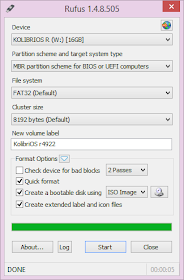
Rufus in Windows 8
Step 3:- Change the file system from FAT32 to NTFS from the dropdown menu. This is the file system with which your USB drive will be formatted with. Do note that older computers will not boot from a flash drive formatted as NTFS. Do not modify the cluster size. Enter the name you want for your USB device in the Volume label box.
Step 4:-Check the Create a bootable disk using checkbox if it is not already checked. In the dropdown menu next to it, select ISO image. Click on the button right to it to locate your ISO image.
Do note that Rufus will format your USB drive deleting everything on it before making it bootable. So, make sure that it does not contain any important data.
Step 5:- Click on Start to format your USB drive and extract all files of the ISO to it.
To install the OS, restart your computer and select your USB device as the primary boot option in the BIOS boot menu.
Use Rufus to create bootable pendrive
If you too are one such user looking for a solution, you can stop looking and try Rufus, an open source tool to create a bootable USB drive from any bootable ISO.
Rufus is small in size (nearly 615 KB) and claims to be faster at creating bootable USB drives than most applications of its type. Rufus is also portable which means that you need not install this software to use it. Just double click on the executable file and the application will start working. Rufus also allows you to add fixes to use your bootable flash drives on older computers having BIOSs which do not support booting from them.
Strangely however, Rufus can only create bootable flash drives from ISOs meaning you need to have an ISO image of the CD or DVD of the OS of your choice.
I do not think this should be too much of a problem considering how easy it is to create ISOs from DVDs and CDs.
How to use Rufus?
Step 1:- When you start Rufus, the first option that you will see is Device:. It contains all your connected USB drives. If you plug in a USB drive after starting Rufus, the drive you have connected will shortly be available here.
Step 2:- You will not need to modify the Partition Scheme and target system type, as the default choice is suitable for making the USB drive work on both UEFI and legacy BIOS computers.
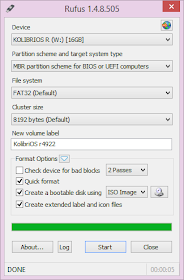
Rufus in Windows 8
Step 3:- Change the file system from FAT32 to NTFS from the dropdown menu. This is the file system with which your USB drive will be formatted with. Do note that older computers will not boot from a flash drive formatted as NTFS. Do not modify the cluster size. Enter the name you want for your USB device in the Volume label box.
Step 4:-Check the Create a bootable disk using checkbox if it is not already checked. In the dropdown menu next to it, select ISO image. Click on the button right to it to locate your ISO image.
Do note that Rufus will format your USB drive deleting everything on it before making it bootable. So, make sure that it does not contain any important data.
Step 5:- Click on Start to format your USB drive and extract all files of the ISO to it.
To install the OS, restart your computer and select your USB device as the primary boot option in the BIOS boot menu.
Sunday, May 8, 2016
HOW TO USE MORE THAN ONE WHATSAPP IN YOUR ANDROID PHONE
Hello friends,Now i am going to tell how to use multiple whatsapp in your android phone.There are many application which provide you to use multiple whatspp in single android phone.But i am tell you only best and most convenient method to use more than one whatsapp accounts in same device. This method to run 2 whatsapp in one android phone.if you are looking for method to use two WhatsApp in one android phone without rooting your phone. There is a new application known as GBWhatsapp apk. Well, it is one of best method to run 2 whatsapp on android without root.
How to use two GBWhatsapp:
GBWhatsapp is basically another Whatsapp client for Android for dual whatsapp account which you can install in your dual sim android phone parallely. Installing GBWhatsapp is very easy.
Steps to follow for use GBwhatsapp.
- First of all, Download GBWhatsapp from this link or below button.
- I hope you have installed GBWhatsapp in your android phone by tapping on it and then by clicking on Install.
- Open GBWhatsapp application now and Sign Up with second number on it which you want to use for dual Whatsapp accounts.
- Verify this number and Use dual whatsapp account in your dual sim android phone now.
HOW TO SET PATTERN LOCK IN YOUR LAPTOP
Hello friends,Today i am going to tell you how to set pattern lock in your laptop.Generally pattern has been shown in android phone.But you can also set pattern lock in your pc or laptop.This is done by a software.
Steps to set a pattern lock in your pc or laptop
Step 1:-Download the software mazelock
Step 2:-Install the software.
Step 3:-Reset a pattern lock and set your lock.
Step 4:-Now your system will lock in your.
My this tricks is also available in you tube for view thistricks in you tube click on this link.
Saturday, May 7, 2016
Friday, May 6, 2016
HOW TO CHAT ON FACEBOOK WITH COLORFUL TEXT
Hello friends,Now i am going tell you another tricks of facebook.By this you can send message to your friends with colorful text.But this to difficult to use this.The some code which converts you text in colorful.
[[107015582669715]] = A
[[116067591741123]] = B
[[115602405121532]] = C
[[112542438763744]] = D
[[115430438474268]] = E
[[109225112442557]] = F
[[111532845537326]] = G
[[111356865552629]] = H
[[109294689102123]] = I
[[126362660720793]] = J
[[116651741681944]] = K
[[115807951764667]] = L
[[106596672714242]] = M
[[108634132504932]] = N
[[116564658357124]] = O
[[111669128857397]] = P
[[107061805996548]] = Q
[[106699962703083]] = R
[[115927268419031]] = S
[[112669162092780]] = T
[[108983579135532]] = U
[[107023745999320]] = V
[[106678406038354]] = W
[[116740548336581]] = X
[[112416755444217]] = Y
[[165724910215]] = Z
How to use this code.
suppose you wanna to send message HI
then you type this like this
[[111356865552629]] [[109294689102123]]
make sure the space must be within the code.
[[107015582669715]] = A
[[116067591741123]] = B
[[115602405121532]] = C
[[112542438763744]] = D
[[115430438474268]] = E
[[109225112442557]] = F
[[111532845537326]] = G
[[111356865552629]] = H
[[109294689102123]] = I
[[126362660720793]] = J
[[116651741681944]] = K
[[115807951764667]] = L
[[106596672714242]] = M
[[108634132504932]] = N
[[116564658357124]] = O
[[111669128857397]] = P
[[107061805996548]] = Q
[[106699962703083]] = R
[[115927268419031]] = S
[[112669162092780]] = T
[[108983579135532]] = U
[[107023745999320]] = V
[[106678406038354]] = W
[[116740548336581]] = X
[[112416755444217]] = Y
[[165724910215]] = Z
How to use this code.
suppose you wanna to send message HI
then you type this like this
[[111356865552629]] [[109294689102123]]
make sure the space must be within the code.
HOW TO OPEN PRIVATE PHOTO OR LOCKED PHOTO
Hello friens,Today i am going to tell you how to open locked photos of someone.or private photos.Most of the try to do it but you can't do it.I am also try it.recently i found this tricks to view private photos
Steps to view private photos on facebook.
Step 1:-Login your Facebook Account.
Step 2:- Now open the profile of your friend whose picture you want to open
Step 3:- Now right click on display picture
Step 4:-Click on copy image
Step 5:- After that open the new tab and paste the link ok Address bar and press enter
Step 6:-You Will see now the small picture of your friend
Step 7:-Now find “t1.0-1/p160x160” on the URL & delete the “ "t1.0-1/p160x160” from the URL and press enter.
Step 2:- Now open the profile of your friend whose picture you want to open
Step 3:- Now right click on display picture
Step 4:-Click on copy image
Step 5:- After that open the new tab and paste the link ok Address bar and press enter
Step 6:-You Will see now the small picture of your friend
Step 7:-Now find “t1.0-1/p160x160” on the URL & delete the “ "t1.0-1/p160x160” from the URL and press enter.
HOW TO CREATE YOUR OWN RUN COMMAND
Hello friends,Today i am going to tell you How To Create Of Your Own Run Commands On Your Computer On the Windows operating system, the Run command is used to directly open an application or document whose path is known. It functions more or less like a single-line command line interface.The Run command is used to run applications via terminal commands.
Step 1:-The first step is to select the software or application for which you want to make custom Run command. For example, let us consider Google Chrome as the example here. Remember, you can choose any application other than which is already there in the Run command.
Step 2:-In the second step, right click on the desktop of your computer system and make a new shortcut. Right click > New > Shortcut
Step 3:- As you select the Shortcut option in the 2nd Step, it will open up a dialog box. And, the dialog box will ask you path of the application or software for which you want to create the Run command.
Step 4:-Now, you need to browse through the files and choose the one that shows “chrome.exe”. Well, it is quite obvious that all the executable files can be found in the C drive (or wherever the Operating System has been installed), inside the folder “Program Files”. For example, “C:\ProgramFiles\GoogleChrome\chrome.exe”
Step 5:-Once you are done with Step number 4, just click on “Next” button and simply provide a relative name to that shortcut. Remember, the same name will be used later in the Run command.
For example, “GC” for Google Chrome
Step 6:-Now, click on the “Finish” button. Once it is done, an icon related to that application or software will show up on your computer’s screen. It means that the process of creating shortcut has been done successfully.
Step 7:-In this step, just cut and paste that recently made shortcut icon into your computer’s root drive, in its Windows folder.
For example,C:\ Windows, Make sure you are the administrator of the computer or have its password.
Step 8:-Now, you are done with the set up and can run the application through Run Command. Just go to Run and enter the keyword “GC”, and Google Chrome will begin executing.
Step 1:-The first step is to select the software or application for which you want to make custom Run command. For example, let us consider Google Chrome as the example here. Remember, you can choose any application other than which is already there in the Run command.
Step 2:-In the second step, right click on the desktop of your computer system and make a new shortcut. Right click > New > Shortcut
Step 3:- As you select the Shortcut option in the 2nd Step, it will open up a dialog box. And, the dialog box will ask you path of the application or software for which you want to create the Run command.
Step 4:-Now, you need to browse through the files and choose the one that shows “chrome.exe”. Well, it is quite obvious that all the executable files can be found in the C drive (or wherever the Operating System has been installed), inside the folder “Program Files”. For example, “C:\ProgramFiles\GoogleChrome\chrome.exe”
Step 5:-Once you are done with Step number 4, just click on “Next” button and simply provide a relative name to that shortcut. Remember, the same name will be used later in the Run command.
For example, “GC” for Google Chrome
Step 6:-Now, click on the “Finish” button. Once it is done, an icon related to that application or software will show up on your computer’s screen. It means that the process of creating shortcut has been done successfully.
Step 7:-In this step, just cut and paste that recently made shortcut icon into your computer’s root drive, in its Windows folder.
For example,C:\ Windows, Make sure you are the administrator of the computer or have its password.
Step 8:-Now, you are done with the set up and can run the application through Run Command. Just go to Run and enter the keyword “GC”, and Google Chrome will begin executing.
Wednesday, May 4, 2016
HOW TO SEND FAKE SMS ON ANY NUMBERS
Hello friends,Now i am going to tell you how to send fake sms to any number without registering your mobile number.simply open your browser and type http://www.globfone.com and send sms free without registering your mobile number.
HOW TO MAKE CALL FREE ON INTERNET.
Hello friends,Today i am going to tell you how to make a call free on internet without registering your mobile number.This is very useful tricks to make a call.you can also make a international call through internet.
Steps to make a free call.
Step 1:-Open the chrome browser.
Step 2:-Type the call2friends.
enjoy it make a free call.
Steps to make a free call.
Step 1:-Open the chrome browser.
Step 2:-Type the call2friends.
enjoy it make a free call.
Saturday, April 30, 2016
HOW TO ACCESS YOUR FACEBOOK CHAT ON YOUR DESKTOP.
Hello friends,Now i am to tell another tricks of facebook. I had already posted many tricks related to facebook such delete your facebook account permanently, recover your deleted message of your facebook and so on.Now i am tell you access facebook chat on desktop without opening your browser.This is the way to connect your friends without opening your browser.
Some simple steps to access your facebook chat on your desktop.
Step 1:-Download the software "digsby"
Step 2:-Open the software and fill the information.
Step 3:-Connect your facebook account.
Step 4:-Now login your fb account.and enjoy it.it works as messanger.
Friday, April 29, 2016
HOW TO PROTECT YOUR FOLDER WITH PASSWORD
Hello friends,I had already previously posted many tricks to lock your any software with password,create a folder with password lock,protect your drive with password and so on.But now i am tell you to lock your folder with password.All of us have some private files and folder which we want to protect from unauthorized person.As windows offer no way to protect our private file or information,most of us get in awkward situations when these files are discovered by unwanted people.
Surely , you can store a important or private file in a hidden folder but anyone can find this folder using windows search itself.The only viable solution is storing this content in a password protected folder so that only those people knowing the password of the folder can access it. There are many folder locking programs available online but the problem is that most of the good ones are paid. Even if you do manage to get a good free one, you will be looked at suspiciously when people see a folder locker in the list of your installed program.
Folder Protector offers each user a protected folder that can only be opened by entering the password in Folder Protector. Unlike most security programs, Folder Protector is small in size (nearly 58KB) and does not show the folder that it is protecting. This gives an additional advantage that people who don't know the password do not have a target to try and hack their way into. As the software is portable, you can hide it or even delete it after protecting your folder and no one will have a clue that it was used. Then whenever you need to access protected files, you can re-download the program from this page, enter the password and access your protected files.
Steps to lock any folder with password.
Step 1:-Download the software "folder proctector"
Step 2:-Install this software.during the installation you need a registration key.you can also find a serial key by my previous post.
Step 3:-At time of installation you also need to enter a password.from which you want to lock.
SERIAL KEY FOR PASSWORD DOOR SOFTWARE
Hello friends,yesterday I was posted a how to lock your any software with password and how to find serial key of any software.In these post password door is a software which is used lock your any software but this need a serial key to activate this software and many are unable to find serial key of this software.so I am going tell you serial key of password door software.
NAME: Your name
S/N: QBRYF-E6EHL-TOYYB-XPWRW-DFLK5KW
Name: Your name
S/N: 95UPY-2T77D-P1G3K-FPWRW-3EY6NU34JYFF
NAME: Your name
S/N: QBRYF-E6EHL-TOYYB-XPWRW-DFLK5KW
Name: Your name
S/N: 95UPY-2T77D-P1G3K-FPWRW-3EY6NU34JYFF
Thursday, April 28, 2016
HOW TO OPEN NOTEPAD CONTINUOUSLY
Hello friends,Today i am going to tell you another tricks of notepad.This is crazy tricks.Your notepad will open continuously.I mean to say that whenever you will apply this tricks on your pc. Then your notepad will open again and again without any disturbence.
Steps to make your notepad open continuously automatically.
Step 1:-Open the Run by pressing "win key +r"
Step 2:-Type on Run "notepad"
Step 3:-Copy paste this code.
@ECHO off
:top
START %SystemRoot%\system32\notepad.exe
GOTO top
Step 4:-Save this with extension .bat for example notepad.bat
Step 5:-whenever you will double click on this file.Your notepad will open continuously
Please Note :- If you want to try this on your computer. Just double click on it. But beware your system will be slow down and you will be left with no other option than to restart, as this script opens 100’s of notepad window. So if you want to try this. Save and close your all programmes
Wednesday, April 27, 2016
HOW TO PROTECT YOUR ANY SOFTWARE WITH PASSWORD
Hello friends, now i am going to tell you how to protect your any software with password.Most of the software which you want to lock with password.And sometime you may also wanna protect your software from unauthorized person then you have lock your software with password.for this nobody can access your software without password.I means to say that whenever someone try to open your software then its required to enter the password to open the software.
some simple steps to lock your software with password.
Step 1:-Download the software "password door" in your pc or laptop.
Step 2:-Install this software.
during the installation you must type password from which you wanna lock your software.
Step 3:-Now open the software.whenever you open this software you need to enter password.
Step 4:-Now select or browse your software which you wanna lock.
Step 5:-Now your software will protected with password.whenever you try to open this you need to enter the password
HOW TO FIND SERIAL KEY OF ANY SOFTWARE.
Hello friends,Now i am going to tell you how to find serial of any software.now a days many pirated software available on internet. And most of the people download this. After a few days serial key required for continue use that software.Then you might try to find serial on internet or download again pirated software.But today i am tell you to find serial key of any software easily.
The key 94FBR is a part of Office 2000 Pro CD activation key that is widely distributed as it bypasses the activation requirements of Office 2000 Pro. By searching for 94fbr and the product name, you are guarantee that the pages that are returned are pages dealing specifically with the product you're wanting a serial for software.Some simple steps to find serial key of any software.
Step 1:-Open the google.
Step 2:-Type software name 94FBR
for example vb.net 94FBR
Step 3:-search this and download easy serial key of any software.
The key 94FBR is a part of Office 2000 Pro CD activation key that is widely distributed as it bypasses the activation requirements of Office 2000 Pro. By searching for 94fbr and the product name, you are guarantee that the pages that are returned are pages dealing specifically with the product you're wanting a serial for software.Some simple steps to find serial key of any software.
Step 1:-Open the google.
Step 2:-Type software name 94FBR
for example vb.net 94FBR
Step 3:-search this and download easy serial key of any software.
HOW TO CHANGE FONT STYLE IN GOOGLE CHROME.
Hello friends,Today i am going to tell you how to change font style in google chrome browser. Today's chrome is very popular browser.mostly people use this browser.It is very fast and quick search browser. And google chrome provide by default font style is "Times new roman" .But if wanna to change that and make browser text is stylist.
some simple steps to change font style in chrome browser.Step 1:-Click at menu.
Step 2:-Click at setting.
Step 3:-Click at show advance setting.
Step 4:-Click at customize font a box will open.
Step 5:-Now select your font style which you like.now enjoy it.
Tuesday, April 26, 2016
TOP 10 MOUSE TRICKS FOR WINDOWS USERS.
Hello friends,Today i am going to tell you 10 tricks related to mouse.generally most of the windows users uses the mouse as common like click left mouse button to select and click on the content, right mouse button to use open option box and open context menu and the scroll button used to move up and down on the current page.But mouse is also used for other purpose as shortcut key. you must know about this.Today we learn uses of as shortcut key.
There are ten tricks related to uses of mouse.
- Shift+ left mouse button to select text:-Generally we used mouse for selection of text.We use holding left mouse button and dragging it all the ways through the text we want select. But a cooler option is to left click on the first character of the portion you want to highlight, then hold the Shift key down and left click the last character. For example, if you want to select a piece of text starting with the word “widows” and ending with “user”, left click on “W”, hold the Shift key down, and left click on “r”.
- Ctrl+left mouse button to select multiple items:- Use the Ctrl key to select various items in a folder all together in the same go. You can also use it to choose small section of text that are located in, say, different sentences in a document. For selecting items in a folder, hold down the Ctrl key while using the left mouse button to click on the items. For selecting pieces of text, hold down the Ctrl key while using the left mouse button to choose the desired text.
- Selecting text vertically:-You can also select text vertically using the Alt key. Select the text using left mouse button and press the Alt key to do this. This trick works in documents, but not online web pages.
- Moving/copying items:-You can select a piece of text and drag and drop it to the desired location you want it to be in. Right click on that place. You can then choose from the given options in the context menu, “Move here”, “Copy here”, “Link here”, to move the text to this particular portion, merely copy it here, or even link it.
- Moving items:-You can also use the Shift key+ left mouse button to move an item elsewhere by drag and drop. Similarly, Ctrl +left mouse button will help you copy an item by drag and drop.
- Scroll button trick:- You can use the Scroll button in the middle of the mouse to auto scroll. If you’re browsing a page or document that is long, and you want to skip to a certain part, or are just tired of manually scrolling, just click the scroll button on the scroll bar to scroll down the page quickly and automatically. Click the left mouse button in order to stop.
- Opening link in new tabs:- If you have a number of links you need to open, but don’t want to manually set about opening them- not to mention the hassles of links opening in the same tab in some cases- you can hold down the Ctrl key and use the left mouse button to select the links you want. They’ll all open in new tabs.
- To zoom in or out on Windows:- You can use the mouse if you want to zoom in or out on the screen. Sometimes you may encounter tiny writing that the browser cannot magnify, or overly large details you could do with seeing a smaller version of- in that case, pressing Ctrl and scrolling up will make Windows zoom in, and using Ctrl and scrolling down will make it zoom out.
- Double clicking to close or maximize:- You can easily maximize a window using the mouse. Double clicking on the title bar will maximize the required window, or restore it. In order to close a window, such as a Word doc, or really any application that runs with the Windows logo on the top left edge, double click on the logo.
- Shift key for a hidden options context menu:- Use the Shift key to extend a contexts menu. Press and hold the Shift key and right click to get the contexts menu. This extended version will have many more options in that that you would usually have to expand the original menu for, hence saving you some of the trouble that comes with having to make multiple clicks. These are hidden options you’ll have access to now with just one click and pressing on the Shift key.
5 WAYS TO MAKE YOUR LAPTOP SPEED FASTER.
1.Uninstalled unwanted programs
3. Error-checking.
Another inbuilt window tool for checking and fixing bad sectors with error in drives. This feature scan and fixed all error from depth which occurs within hard drive space. So by checking and fixing them your overall drives performance will become much better. It fixed all the unwanted which lead to loss memory and free all the storage space from unwanted error.
Steps to error checking.
Step 1:-Double click on my computer.
Step 2:-Right click on selected drive.
Step 3:-Click at properties.
Step 4:-Click at check under the tools tab.
4. Disk Cleanup This is another inbuilt windows Tool like Deframentation. which remove all unwanted and unnecessary temporary hidden files which are not in use. It also delete recycle bin files automatically. So to use this feature follow these steps.
6. Increase Ram.
You may thing why we add this method in this post. If you think that we are going to say you to buy new or upgraded your current Ram then don’t worry. we will only discuss those factors and methods which are helpful and useful without any cost. Ram play important role and computer performance and its speed. So recently we published an article related to increasing Ram with USB so that’s why we also add that method in this post. Its also help to increase your device Ram with usb for temporary bases. I had already posted to use hard disk as ram.Steps for use your hard disk as ram click at this link.
You may think that what is the roll of your current installed programs with the speed of your computer. If you think that your installed software and other things don’t effect your speed and performance then the time is comes to change your thinking. Some installed software runs at back end which and use some amount of Ram, CPU memory and also catch without your knowledge and if your device and many software like that then small-small usage of all software collectively make large amount space you can also check them in Task Manager performance. So uninstalled them from your device with Program and files features available in control panel this will make PC or laptop speed faster.
Steps to uninstalled programs
Step 1:-Open then control panel.
Step 2:-Click at programs and features.
Step 3:-right click on selected programs and uninstalled.
Steps to uninstalled programs
Step 1:-Open then control panel.
Step 2:-Click at programs and features.
Step 3:-right click on selected programs and uninstalled.
2. Disk Defragmentation.
Fragmentation are those sectors of your hard drive or other storage device which become unallocated or hide from usage just because of some storage files and size. Whenever we store some files of large amount in any drive and after deletion some amount of memory not become available for usage. So it we use Deframentation tools to recover them. So if you want to use this tool then.
Fragmentation are those sectors of your hard drive or other storage device which become unallocated or hide from usage just because of some storage files and size. Whenever we store some files of large amount in any drive and after deletion some amount of memory not become available for usage. So it we use Deframentation tools to recover them. So if you want to use this tool then.
Steps to defragementation..
Step 1:-Double click on my computer.
Step 2:-Right click on selected drive.
Step 3:-Click at properties.
Step 4:-Click at optimize under the tools tab.
Step 1:-Double click on my computer.
Step 2:-Right click on selected drive.
Step 3:-Click at properties.
Step 4:-Click at optimize under the tools tab.
3. Error-checking.
Another inbuilt window tool for checking and fixing bad sectors with error in drives. This feature scan and fixed all error from depth which occurs within hard drive space. So by checking and fixing them your overall drives performance will become much better. It fixed all the unwanted which lead to loss memory and free all the storage space from unwanted error.
Steps to error checking.
Step 1:-Double click on my computer.
Step 2:-Right click on selected drive.
Step 3:-Click at properties.
Step 4:-Click at check under the tools tab.
4. Disk Cleanup This is another inbuilt windows Tool like Deframentation. which remove all unwanted and unnecessary temporary hidden files which are not in use. It also delete recycle bin files automatically. So to use this feature follow these steps.
Step 1:-Double click on my computer.
Step 2:-Right click on selected drive.
Step 3:-Click at disk clean up under the general tab.
6. Increase Ram.
You may thing why we add this method in this post. If you think that we are going to say you to buy new or upgraded your current Ram then don’t worry. we will only discuss those factors and methods which are helpful and useful without any cost. Ram play important role and computer performance and its speed. So recently we published an article related to increasing Ram with USB so that’s why we also add that method in this post. Its also help to increase your device Ram with usb for temporary bases. I had already posted to use hard disk as ram.Steps for use your hard disk as ram click at this link.
http://techworldgyan.blogspot.in/2016/04/how-to-use-hard-disk-as-ram.html
HOW TO FORMAT PEN DRIVE THROUGH COMMAND PROPMT
Hello friends,Today i am going to tell you how to format your pen drive. Sometimes some pen drive doesn't format in genral way.In this you can use command propmt to format your pen drive.command prompt fully formated your drive.without any software.It is also useful for your pen make bootable whenever you use command prompt to format your drive.its completely delete your data.
Steps to format your pen drive.
Step 1:-Open Run by pressing "win key+r".
Step 2:-Type "cmd" and press enter key.
Step 3:-type the command "diskpart" and press enter key.
Step 4:-Now type command "list disk" and press enter key.
Step 5:-Now select your disk by command "select disk 1" and press enter key.
Step 6:-Now press "Clean" and press enter key.
Step 7:-Now "create partition primary" and press enter key.
Step 8:-Now "select partition 1" and press enter key.
Step 9:-Now "active" and press enter key.
Step 10:-Now "format fs=ntfs quick" and press enter key,
Step 11:- finally exit .
Steps to format your pen drive.
Step 1:-Open Run by pressing "win key+r".
Step 2:-Type "cmd" and press enter key.
Step 3:-type the command "diskpart" and press enter key.
Step 4:-Now type command "list disk" and press enter key.
Step 5:-Now select your disk by command "select disk 1" and press enter key.
Step 6:-Now press "Clean" and press enter key.
Step 7:-Now "create partition primary" and press enter key.
Step 8:-Now "select partition 1" and press enter key.
Step 9:-Now "active" and press enter key.
Step 10:-Now "format fs=ntfs quick" and press enter key,
Step 11:- finally exit .
Sunday, April 24, 2016
HOW TO HIDE HARD DRIVE PARTITION.
Hello friends, Now i am going to tell you how to hide hard drive partition. I had already previously posted.How to lock drive with password without software.and How to make your drive inaccessible.But by this tricks we learn to hide hard drive partition.Hiding a partition or volume from my computer or explorer is preventing that partition from displaying, but it doesn't mean erasing any data or deleting the volume. Windows OS Disk management system allows hiding drives except the System drive where the OS is installed and the System reserved volume. So, anyone who has administrative privilege or the administrator of the Windows machine can do this task. And the basic trick is, without any drive letter (Ex: C:, D:, E: etc.) Windows OS doesn't recognize any drive or partition and here we are going to remove that letter temporally.
My this tricks also available on you tube.You can also view this tricks on you tube click on this link
https://www.youtube.com/watch?v=pn3J8y4sl7I
Step to hide your hard drive partition.
Step 1:-Double click at "my computer"
Step 2:-select your drive which you want to hide.
My this tricks also available on you tube.You can also view this tricks on you tube click on this link
https://www.youtube.com/watch?v=pn3J8y4sl7I
Step to hide your hard drive partition.
Step 1:-Double click at "my computer"
Step 2:-select your drive which you want to hide.
HOW TO MAKE DRIVE INACCESSIBLE.
Hello friends,Today i am going to tell you how to make your pc drive partition inaccessible. The hard drive is one of the major storage components of a computer system. It stores various kinds of data like text, pictures, audios, videos, etc. Any problem arising in such hard drives could lead to inaccessibility of the data present in them. Such inaccessibility is often supported by various error messages. One of the most common error messages that make the hard drives inaccessible is “Hard Drive is not accessible. Access is denied“. that you want to nobody can access your hard drive partition. I had already previously posted how to lock drive with password without software. But my this post give you new tricks to nobody can access your drive.
some simple steps to make your drive inaccessible.
Step 1:-Double click on my computer.
Step 2:-Select your which you wanna to make inaccessible.
Step 3:-Right click on selected drive.
Step 4:-click at properties.
Step 5:-Click at security.
Step 6:-Click at edit.
Step 7:-Now select full control under deny.
some simple steps to make your drive inaccessible.
Step 1:-Double click on my computer.
Step 2:-Select your which you wanna to make inaccessible.
Step 3:-Right click on selected drive.
Step 4:-click at properties.
Step 5:-Click at security.
Step 6:-Click at edit.
Step 7:-Now select full control under deny.
Thursday, April 21, 2016
HOW TO HIDE FILE IN BEHIND THE IMAGE.
Sometimes you need to hide file or lock for privacy from unauthorized person on your computer.you might create a folder inside a folder or lock file with password.But i will give you new this tricks to hide important file.I had already posted many tricks to hide file or folder.By this tricks you can hide important file in behind the image.means to say that if any one opens that image he will only able to see image.If want to open file that image will open in specific mode.
Steps to hide file in behind the image.
Step 1:-Brings the image and file on the desktop.
Step 2:-Select the image to be used for hiding file behind the image.
Step 3:-Now select file which you want to hide and change into .Rar format.by specific software. like winrar.
Step 4:-Now open the command propmt.
Step 5:-Open Run by pressing "win key + r"
Step 6:-Type cmd on run and press enter key.
Step 7:-Now command prompt will open.
Step 8:-Now type on command prompt.
cd desktop
Steps to hide file in behind the image.
Step 1:-Brings the image and file on the desktop.
Step 2:-Select the image to be used for hiding file behind the image.
Step 3:-Now select file which you want to hide and change into .Rar format.by specific software. like winrar.
Step 4:-Now open the command propmt.
Step 5:-Open Run by pressing "win key + r"
Step 6:-Type cmd on run and press enter key.
Step 7:-Now command prompt will open.
Step 8:-Now type on command prompt.
cd desktop
Step 9:-Now Type a command on command prompt.
copy /b imagename.jpg + filename.rar finalimagename.jpg
Replace the imagename.jpg with your image name and replace the filename.rar from your file name which you wanna to hide and last finalimagename.jpg from new name to save your new picture in your desktop.
For open the hidden file
Step 1:-Open the winrar. Step 2:-Now drag your image in winrar.
Step 3:-Now extract the file.
HOW TO LOCK DRIVE WITH PASSWORD WITHOUT SOFTWARE.
Hello friends,Today we learn how to lock Drive with password without any software.You can also hide your drive.I will later how to hide drive.But my today's post to lock drive with password.Due to privacy of your certain drive you wanna to hide or lock your drive with password for this Nobody can access your drive without password.You hear about bit locker in windows os.Windows BitLocker Drive Encryption is a new security feature that provides better data protection for your computer, by encrypting all data stored on the Windows operating system volume. (In this version of Windows, a volume consists of one or more partitions on one or more hard disks. BitLocker works with simple volumes, where one volume is one partition. A volume usually has a drive letter assigned, such as "C.").If any query generate in your mind or any problem to understand to this please leave a comment.
Steps to use bit locker windows operating system.
Step 1:-Select your drive which you want to lock.
Step 2:-Click at manage tab.Then select bit locker on under bit locker.
Steps to use bit locker windows operating system.
Step 1:-Select your drive which you want to lock.
Step 2:-Click at manage tab.Then select bit locker on under bit locker.
Steps 3:-A dialogue box will you have enter your password then click at next. Step 4:-Again a dialogue box will.and select your way where you want to save recovery key.
Step 5:- Now your drive will locked.HOW TO RECORD TOTAL ACTIVITY ON YOUR DESKTOP.
Hello friends, This tricks is very useful for everyone.you must to know about this.This tricks is also called problem steps recorder.It will record your every activity what you do your desktop.It capture picture of your every steps.I mean It takes a screen automatically of your every steps.when your works completed you will save all your activity with screenshot.It is useful whenever sometimes you will try to solve your pc problem.sometimes you forget which steps you follow to solve your pc problems then you must use tricks.In this way you save all the activity whenever your works will completed.
Some steps to follow:
Step 1:-Open Run by pressing "win key + r"
Step 2:-Type "psr" and press enter key.
Step 3:-Now start recording.then start your activity.
Some steps to follow:
Step 1:-Open Run by pressing "win key + r"
Step 2:-Type "psr" and press enter key.
Step 3:-Now start recording.then start your activity.
Wednesday, April 20, 2016
HOW TO INCREASE VIRTUAL RAM
This is my another tricks to increase you system speed by increase your virtual RAM in your system.Generally sometimes your lose your system performance due to RAM but if you wanna you to increase your system performance you need to increase RAM size either you purchase more capacity RAM. or increase your system virtual RAM.
1). open any application, for example MS Word. Open any document.
2). Press CTRL+SHIFT+ESC to open Windows Task Manager and click Processes tab and sort the list in descending order on Mem Usage. You will notice that WINWORD.EXE will be somewhere at the top, using multiple MBs of memory.
3). Now switch to Word and simply minimize it. (Don't use the Minimize All Windows option of the task bar)
4). Now go back to the Windows Task Manager and see where WINWORD.EXE is listed. Most probably you will not find it at the top. You will typically have to scroll to the bottom of the list to find Word. Now check out the amount of RAM it is using. Surprised? The memory utilization has reduced by a huge amount.
5). Minimize each application that you are currently not working on by clicking on the Minimize button & you can increase the amount of available RAM by a substantial margin. Depending upon the number and type of applications you use together, the difference can be as much as 50 percent of extra RAM.
In any multitasking system, minimizing an application means that it won't be utilized by the user right now. Therefore, the OS automatically makes the application use virtual memory & keeps bare minimum amounts of the code in physical RAM
1). open any application, for example MS Word. Open any document.
2). Press CTRL+SHIFT+ESC to open Windows Task Manager and click Processes tab and sort the list in descending order on Mem Usage. You will notice that WINWORD.EXE will be somewhere at the top, using multiple MBs of memory.
3). Now switch to Word and simply minimize it. (Don't use the Minimize All Windows option of the task bar)
4). Now go back to the Windows Task Manager and see where WINWORD.EXE is listed. Most probably you will not find it at the top. You will typically have to scroll to the bottom of the list to find Word. Now check out the amount of RAM it is using. Surprised? The memory utilization has reduced by a huge amount.
5). Minimize each application that you are currently not working on by clicking on the Minimize button & you can increase the amount of available RAM by a substantial margin. Depending upon the number and type of applications you use together, the difference can be as much as 50 percent of extra RAM.
In any multitasking system, minimizing an application means that it won't be utilized by the user right now. Therefore, the OS automatically makes the application use virtual memory & keeps bare minimum amounts of the code in physical RAM
AUTOMATICALLY TYPEiING IN NOTEPAD...
Hello friends,Today we will learn very interesting tricks of notepad.This is only for fun.This tricks works on automatically type in notepad.when you see the result of this tricks you will be shocked.when you see that,you thinks How it is possible.But this is possible with Raj Roushan tricks.This tricks is also known as ghost tricks.This tricks is easily fool to someone.
Steps of this tricks.
Step 1:-open the Run by pressing "win key + r"
Step 2:-Type "notepad" on Run and press enter key.
Step 3:-Copy paste this code in your notepad file.
set wshshell=wscript.CreateObject("WScript.Shell")
Wshshell.run"notepad.exe"
wscript.sleep 1000
wshshell.sendkeys "t"
wscript.sleep 3000
wshshell.sendkeys "e"
wscript.sleep 8000
wshshell.sendkeys "c"
wscript.sleep 7000
wshshell.sendkeys "h"
wscript.sleep 6000
wshshell.sendkeys "w"
wscript.sleep 5000
wshshell.sendkeys "o"
wscript.sleep 4000
wshshell.sendkeys "r"
wscript.sleep 3000
wshshell.sendkeys "l"
wscript.sleep 2500
wshshell.sendkeys "d"
wscript.sleep 3000
wshshell.sendkeys "g"
wscript.sleep 300
wshshell.sendkeys "y"
wscript.sleep 900
wshshell.sendkeys "a"
wscript.sleep 1500
wshshell.sendkeys "n"
wscript.sleep 2000
wshshell.sendkeys "."
wscript.sleep 3000
wshshell.sendkeys "b"
wscript.sleep 300
wshshell.sendkeys "l"
wscript.sleep 900
wshshell.sendkeys "o"
wscript.sleep 1500
wshshell.sendkeys "g"
wscript.sleep 2000
wshshell.sendkeys "s"
wscript.sleep 3000
wshshell.sendkeys "p"
wscript.sleep 300
wshshell.sendkeys "o"
wscript.sleep 900
wshshell.sendkeys "t"
wscript.sleep 1500
wshshell.sendkeys "."
wscript.sleep 2000
wshshell.sendkeys "i"
wscript.sleep 3000
wshshell.sendkeys "n"
Step 4:-Now save this file with extension .vbs for example auto.vbs
Step 5:-When you open this file.
you will observe automatically type in notepad "techworldgyan.blogspot.in"
Steps of this tricks.
Step 1:-open the Run by pressing "win key + r"
Step 2:-Type "notepad" on Run and press enter key.
Step 3:-Copy paste this code in your notepad file.
set wshshell=wscript.CreateObject("WScript.Shell")
Wshshell.run"notepad.exe"
wscript.sleep 1000
wshshell.sendkeys "t"
wscript.sleep 3000
wshshell.sendkeys "e"
wscript.sleep 8000
wshshell.sendkeys "c"
wscript.sleep 7000
wshshell.sendkeys "h"
wscript.sleep 6000
wshshell.sendkeys "w"
wscript.sleep 5000
wshshell.sendkeys "o"
wscript.sleep 4000
wshshell.sendkeys "r"
wscript.sleep 3000
wshshell.sendkeys "l"
wscript.sleep 2500
wshshell.sendkeys "d"
wscript.sleep 3000
wshshell.sendkeys "g"
wscript.sleep 300
wshshell.sendkeys "y"
wscript.sleep 900
wshshell.sendkeys "a"
wscript.sleep 1500
wshshell.sendkeys "n"
wscript.sleep 2000
wshshell.sendkeys "."
wscript.sleep 3000
wshshell.sendkeys "b"
wscript.sleep 300
wshshell.sendkeys "l"
wscript.sleep 900
wshshell.sendkeys "o"
wscript.sleep 1500
wshshell.sendkeys "g"
wscript.sleep 2000
wshshell.sendkeys "s"
wscript.sleep 3000
wshshell.sendkeys "p"
wscript.sleep 300
wshshell.sendkeys "o"
wscript.sleep 900
wshshell.sendkeys "t"
wscript.sleep 1500
wshshell.sendkeys "."
wscript.sleep 2000
wshshell.sendkeys "i"
wscript.sleep 3000
wshshell.sendkeys "n"
Step 4:-Now save this file with extension .vbs for example auto.vbs
Step 5:-When you open this file.
you will observe automatically type in notepad "techworldgyan.blogspot.in"
Subscribe to:
Comments (Atom)




























